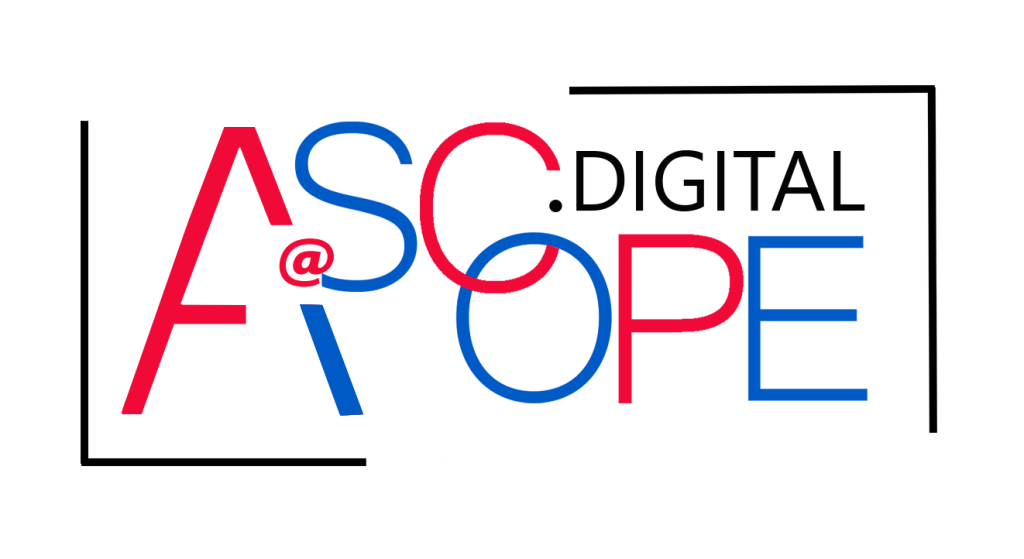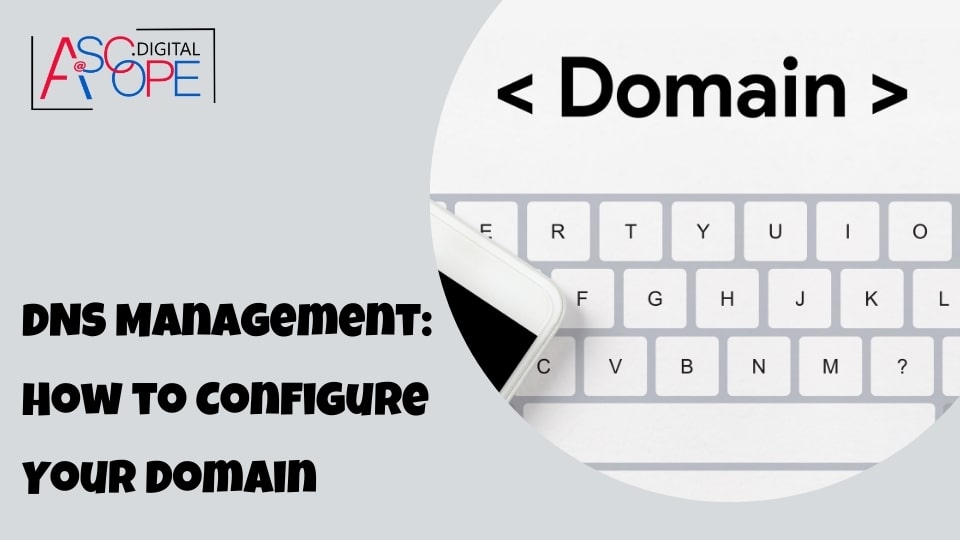Setting Up DNS Records: A Step-by-Step Guide

Configuring DNS records is a fundamental task when setting up a website or other online services. DNS records are essential for translating human-friendly domain names into IP addresses that computers use to identify each other on the internet. Properly setting up DNS records ensures that your domain resolves correctly and that your services are accessible. This step-by-step guide will walk you through the process of setting up DNS records.
Step 1: Choose a DNS Hosting Provider
Before you can set up DNS records, you need to select a DNS hosting provider. This provider will host your domain’s DNS records and ensure they are accessible to users worldwide. Popular DNS hosting providers include Cloudflare, Amazon Route 53, Google Cloud DNS, and GoDaddy. Choose a provider based on factors such as reliability, performance, security, ease of use, and pricing.
Step 2: Log In to Your DNS Hosting Account
Once you have chosen a DNS hosting provider, log in to your account on their platform. If you have not yet registered your domain, you may need to do so through the provider or a separate domain registrar. After logging in, navigate to the DNS management section of the provider’s control panel.
Step 3: Add Your Domain
If your domain is not already listed in your DNS hosting account, you will need to add it. Look for an option to add a new domain or site. Enter your domain name (e.g., example.com) and follow any additional instructions provided by the hosting provider. Once added, your domain should appear in your list of managed domains.
Step 4: Understand Common DNS Record Types
Before setting up DNS records, it’s important to understand the different types of records you may need to configure. Here are some common DNS record types:
- A (Address) Record: Maps a domain name to an IPv4 address.
- AAAA (IPv6 Address) Record: Maps a domain name to an IPv6 address.
- CNAME (Canonical Name) Record: Aliases one domain name to another.
- MX (Mail Exchange) Record: Specifies mail servers for email delivery.
- TXT (Text) Record: Contains text information for various purposes, such as domain verification and email security.
- NS (Name Server) Record: Specifies the authoritative name servers for a domain.
- SRV (Service) Record: Defines the location of servers for specific services.
- PTR (Pointer) Record: Maps an IP address to a domain name, typically used for reverse DNS lookups.
Step 5: Create DNS Records
To create DNS records, follow these steps:
- Navigate to the DNS Management Section: Locate the DNS management section within your provider’s control panel.
- Select Your Domain: Choose the domain for which you want to add DNS records.
- Add a New Record: Look for an option to add a new record. This may be labeled as “Add Record,” “Create Record,” or similar.
- Choose the Record Type: Select the type of DNS record you want to create from the dropdown menu.
- Enter the Required Information: Depending on the record type, you will need to provide specific information:
- A Record: Enter the domain name and the corresponding IPv4 address.
- AAAA Record: Enter the domain name and the corresponding IPv6 address.
- CNAME Record: Enter the alias domain name and the canonical domain name it points to.
- MX Record: Enter the mail server’s domain name and the priority (lower values indicate higher priority).
- TXT Record: Enter the domain name and the text value (e.g., verification token or SPF record).
- NS Record: Enter the authoritative name server’s domain name.
- SRV Record: Enter the service details, including priority, weight, port, and target.
- PTR Record: Enter the IP address and the corresponding domain name.
- Save the Record: After entering the required information, save the record. Repeat this process for each DNS record you need to create.
Step 6: Verify DNS Propagation
After creating your DNS records, it may take some time for the changes to propagate across the internet. DNS propagation can take anywhere from a few minutes to 48 hours, depending on various factors, including the TTL (Time to Live) settings of your records. You can verify DNS propagation using online tools like DNS Checker, which allows you to see if your DNS changes have been updated globally.
Step 7: Test Your Configuration
Once DNS propagation is complete, it’s essential to test your DNS configuration to ensure everything is working correctly. Here are some steps to test your DNS setup:
- Ping the Domain: Open a command prompt or terminal and use the
ping command to check if your domain resolves to the correct IP address.
ping example.com - Perform a DNS Lookup: Use tools like
nslookup or dig to query your DNS records and verify their correctness.
nslookup example.com
dig example.com - Check Email Delivery: If you’ve configured MX records, send test emails to your domain to ensure they are delivered to the correct mail servers.
- Verify Web Access: Open a web browser and navigate to your domain to ensure the website loads correctly.
Understanding Different Types of DNS Records (A, CNAME, MX, etc.)

DNS records are the building blocks of the Domain Name System (DNS), facilitating the translation of human-readable domain names into machine-readable IP addresses. Each DNS record type serves a specific purpose, and understanding these types is crucial for effective DNS management. This section will delve into the various types of DNS records, their functions, and how they are used in web hosting and domain management.
A (Address) Record –
The A record is one of the most fundamental types of DNS records. It maps a domain name to an IPv4 address, allowing web browsers and other internet services to locate a server hosting a website or service.
AAAA (IPv6 Address) Record –
Similar to the A record, the AAAA record maps a domain name to an IPv6 address. As the internet transitions to IPv6 due to the exhaustion of IPv4 addresses, AAAA records are becoming increasingly important.
CNAME (Canonical Name) Record –
The CNAME record is used to alias one domain name to another. This is useful for pointing multiple domain names to the same resource without having to manage multiple A or AAAA records.
MX (Mail Exchange) Record –
MX records specify the mail servers responsible for receiving email on behalf of a domain. Each MX record has a priority value, with lower values indicating higher priority. This allows for the setup of primary and backup mail servers.
TXT (Text) Record –
TXT records are used to store arbitrary text data. They are often used for domain verification, email security (SPF, DKIM), and other purposes requiring textual information to be associated with a domain.
NS (Name Server) Record –
NS records designate the authoritative name servers for a domain. These servers are responsible for answering DNS queries for the domain.
SRV (Service) Record –
SRV records are used to define the location (hostname and port) of servers for specific services. They are commonly used in applications like SIP (Session Initiation Protocol) and Microsoft’s Active Directory.
PTR (Pointer) Record –
PTR records are used for reverse DNS lookups, mapping an IP address to a domain name. This is the opposite of an A or AAAA record and is often used for verifying the legitimacy of an IP address.
SOA (Start of Authority) Record –
The SOA record provides administrative information about a domain, including the primary name server, the email address of the domain administrator, the domain’s serial number, and various timers relating to refreshing the zone.
Configuring DNSSEC for Enhanced Security

DNS Security Extensions (DNSSEC) is a set of protocols that add a layer of security to the Domain Name System (DNS). By using cryptographic signatures, DNSSEC ensures that the information received from a DNS query has not been tampered with and is authentic. This protects against various types of attacks, such as cache poisoning and man-in-the-middle attacks. In this section, we will explore the importance of DNSSEC, how it works, and provide a step-by-step guide to configuring it for enhanced security.
Importance of DNSSEC
The DNS was not originally designed with security in mind, making it vulnerable to attacks that can redirect users to malicious websites or intercept sensitive information. DNSSEC addresses these vulnerabilities by:
- Authenticating DNS Responses: Ensuring that the DNS responses come from a legitimate source.
- Integrity Checking: Verifying that the DNS data has not been altered during transit.
- Preventing Cache Poisoning: Protecting against attacks that insert malicious data into DNS resolvers.
By implementing DNSSEC, domain owners can provide an additional layer of trust and security for their users.
How DNSSEC Works
DNSSEC uses public key cryptography to sign DNS data. When a DNS query is made, DNSSEC-enabled resolvers can verify the signatures using public keys stored in the DNS. Here’s a simplified overview of the process:
- Zone Signing: The DNS zone is signed with a private key, generating a digital signature for each DNS record.
- Key Distribution: The corresponding public key is published in the DNS as a DNSKEY record.
- Chain of Trust: The public key is signed by a parent zone’s private key, creating a chain of trust up to the root zone.
- Query Verification: When a DNSSEC-enabled resolver queries a DNS record, it also retrieves the digital signature and DNSKEY. The resolver uses the public key to verify the signature, ensuring the data’s authenticity and integrity.
Step-by-Step Guide to Configuring DNSSEC
- Choose a DNS Hosting Provider with DNSSEC Support
Ensure your DNS hosting provider supports DNSSEC. Many modern providers, such as Cloudflare, Amazon Route 53, and Google Cloud DNS, offer DNSSEC capabilities. If your current provider does not support DNSSEC, consider migrating to one that does.
- Enable DNSSEC in Your DNS Hosting Account
Log in to your DNS hosting account and navigate to the DNS management section. Look for an option to enable DNSSEC. The process may vary slightly between providers, but generally, it involves the following steps:
- Locate DNSSEC Settings: Find the DNSSEC configuration settings in your provider’s control panel.
- Enable DNSSEC: Toggle the DNSSEC option to enable it for your domain.
- Generate Keys: The provider will generate a key pair (public and private keys) for your domain.
- Publish DS Record with Your Domain Registrar
Once DNSSEC is enabled, your DNS hosting provider will generate a DS (Delegation Signer) record. This record needs to be published with your domain registrar to establish a chain of trust from the parent zone.
- Obtain the DS Record: Copy the DS record provided by your DNS hosting provider.
- Log In to Your Domain Registrar: Access your domain registrar’s control panel.
- Add the DS Record: Navigate to the DNS settings for your domain and add the DS record.
- Verify DNSSEC Configuration
After publishing the DS record, it’s essential to verify that DNSSEC is correctly configured and functioning. You can use online tools such as DNSViz or Verisign Labs’ DNSSEC Debugger to check your DNSSEC status.
- Run a DNSSEC Test: Enter your domain name into the DNSSEC verification tool.
- Check for Errors: Review the results to ensure there are no configuration errors or issues.
- Monitor DNSSEC Status Regularly
Regular monitoring is crucial to maintaining DNSSEC security. Periodically check your DNSSEC status and resolve any issues promptly. Monitoring tools can alert you to potential problems, ensuring that your DNSSEC configuration remains intact.
Best Practices for DNSSEC
Use Strong Cryptographic Algorithms: Ensure that your DNSSEC keys use strong cryptographic algorithms, such as RSA or ECDSA, to provide robust security.
Regular Key Rotation: Periodically rotate your DNSSEC keys to minimize the risk of key compromise. Many providers offer automated key rotation features.
Monitor for DNSSEC Validation Failures: Set up monitoring to detect and alert you to DNSSEC validation failures, allowing you to address issues quickly.
Educate Your Team: Ensure that your IT team understands DNSSEC and is trained to manage and troubleshoot DNSSEC-related issues.
Common DNS Configuration Pitfalls and How to Avoid Them

DNS configuration is a critical component of website management, ensuring that domain names are correctly translated into IP addresses for proper connectivity. However, it’s easy to make mistakes during the setup and management process, which can lead to website downtime, security vulnerabilities, and other issues. Understanding common DNS configuration pitfalls and how to avoid them is essential for maintaining a reliable and secure online presence. This section will cover typical mistakes and provide practical tips for avoiding them.
1. Incorrect DNS Record Types
One of the most common pitfalls is using incorrect DNS record types. Each type of DNS record serves a specific purpose, and using the wrong type can lead to misconfigurations.
How to Avoid:
- Understand DNS Record Types: Familiarize yourself with the various DNS record types (A, AAAA, CNAME, MX, TXT, etc.) and their specific uses.
- Documentation: Refer to documentation and examples when configuring DNS records to ensure you’re using the correct type.
2. Misconfigured TTL (Time to Live)
TTL values determine how long DNS records are cached by DNS resolvers. Misconfigured TTL settings can result in outdated information being served to users, causing issues during DNS changes.
How to Avoid:
- Appropriate TTL Settings: Use shorter TTL values when making DNS changes to ensure updates propagate quickly. Once changes are confirmed, increase the TTL to reduce the load on your DNS servers.
- Plan Changes: Plan DNS changes during low-traffic periods and monitor the impact to ensure minimal disruption.
3. Missing or Incorrect MX Records
MX (Mail Exchange) records are crucial for email delivery. Missing or incorrectly configured MX records can result in email delivery failures.
How to Avoid:
- Verify MX Records: Double-check the MX records for accuracy, including the priority values and the correct mail server addresses.
- Test Email Functionality: After configuring MX records, test email sending and receiving to ensure functionality.
4. DNS Propagation Delays
DNS changes are not instant and can take up to 48 hours to propagate fully. Failure to account for propagation delays can result in unexpected downtime or misconfigurations.
How to Avoid:
- Patience: Understand that DNS changes take time to propagate. Allow sufficient time before assuming changes have taken effect.
- Monitor Changes: Use DNS propagation check tools to monitor the progress of your DNS changes.
5. Missing or Incorrect NS Records
NS (Name Server) records specify the authoritative name servers for your domain. Missing or incorrect NS records can prevent your domain from resolving correctly.
How to Avoid:
- Accurate NS Records: Ensure that the NS records listed with your domain registrar match those provided by your DNS hosting provider.
- Consistent Updates: When changing DNS hosting providers, update the NS records at your domain registrar promptly.
6. Lack of Redundancy
Relying on a single DNS server or provider can create a single point of failure. If the DNS server goes down, your domain becomes inaccessible.
How to Avoid:
- Multiple DNS Servers: Configure multiple DNS servers to provide redundancy. Most DNS providers offer this capability.
- Secondary Providers: Consider using a secondary DNS provider as a backup in case your primary provider experiences issues.
7. Failure to Implement DNSSEC
DNSSEC adds a layer of security to DNS by enabling the validation of DNS responses. Failure to implement DNSSEC can leave your domain vulnerable to attacks like cache poisoning and man-in-the-middle attacks.
How to Avoid:
- Enable DNSSEC: Use a DNS hosting provider that supports DNSSEC and enable it for your domain.
- Regular Monitoring: Monitor your DNSSEC implementation to ensure it is functioning correctly and address any issues promptly.
8. Incorrect SPF, DKIM, and DMARC Records
SPF, DKIM, and DMARC records are essential for email authentication and preventing spoofing. Incorrectly configured records can lead to email delivery issues and security vulnerabilities.
How to Avoid:
- Proper Configuration: Follow best practices for configuring SPF, DKIM, and DMARC records. Use online tools to generate and validate these records.
- Regular Reviews: Periodically review and update your email authentication records to maintain security.
9. Overlooking Reverse DNS
Reverse DNS (rDNS) maps IP addresses back to domain names and is important for email delivery and spam prevention. Overlooking reverse DNS configuration can result in email delivery problems.
How to Avoid:
- Configure rDNS: Ensure that reverse DNS is configured for your mail servers. This is typically done through your ISP or hosting provider.
- Verify rDNS: Use tools to verify that your rDNS entries are correctly configured and resolving as expected.
10. Inadequate Monitoring and Logging
Failing to monitor and log DNS activity can leave you unaware of issues or attacks affecting your domain.
How to Avoid:
- Enable Monitoring: Use DNS monitoring tools to track the performance and health of your DNS configuration.
- Analyze Logs: Regularly analyze DNS logs to detect and respond to anomalies or potential security threats.
Monitoring and Maintaining Your DNS Settings

Monitoring and maintaining DNS settings are critical tasks for ensuring the ongoing reliability, security, and performance of your domain. DNS issues can lead to website downtime, email delivery problems, and security vulnerabilities, making it essential to regularly check and update your DNS configurations. This section will explore best practices for monitoring and maintaining DNS settings to keep your online presence stable and secure.
Importance of DNS Monitoring and Maintenance
Regular DNS monitoring and maintenance help you to:
- Detect and resolve issues promptly: Identify and fix problems before they affect users.
- Ensure security: Protect against DNS-based attacks by keeping configurations up-to-date.
- Maintain performance: Ensure DNS queries are resolved quickly, enhancing user experience.
- Compliance and auditing: Ensure your DNS settings comply with industry standards and regulations.
Best Practices for DNS Monitoring
- Use DNS Monitoring Tools
DNS monitoring tools continuously check the status of your DNS records and alert you to any issues. Popular DNS monitoring tools include:
- Pingdom: Monitors DNS health and provides real-time alerts.
- DNS Spy: Offers detailed DNS monitoring and reporting.
- Nagios: An open-source monitoring system that can be configured for DNS monitoring.
These tools can alert you to various issues, such as:
- DNS record changes
- DNS server downtime
- Slow DNS response times
- DNSSEC validation failures
- Monitor DNS Query Performance
Monitoring the performance of DNS queries ensures that users experience minimal latency when accessing your domain. High DNS response times can affect the overall performance of your website. Tools like Google Cloud DNS and AWS Route 53 provide detailed metrics on query performance.
Steps to Monitor Performance:
- Set Up Alerts: Configure alerts for high DNS response times or server downtime.
- Review Metrics: Regularly review performance metrics to identify trends and potential issues.
- Optimize Configuration: Adjust TTL values and DNS server configurations based on performance data.
- Regularly Check DNS Records
DNS records can change due to various factors, including updates from your hosting provider, changes in your network configuration, or malicious attacks. Regularly checking your DNS records ensures they remain accurate and up-to-date.
What to Check:
- A/AAAA Records: Ensure they point to the correct IP addresses.
- MX Records: Verify that mail servers are correctly listed and prioritized.
- CNAME Records: Confirm that aliases are correctly configured.
- TXT Records: Check for valid SPF, DKIM, and DMARC records.
- NS Records: Ensure authoritative name servers are correctly listed.
- DNSSEC Validation
DNSSEC adds an additional layer of security to your DNS configuration by enabling DNS data validation. Regularly check DNSSEC settings to ensure they are functioning correctly.
Steps to Validate DNSSEC:
- Use DNSSEC Testing Tools: Tools like DNSViz and Verisign’s DNSSEC Debugger can help validate DNSSEC configurations.
- Check Signatures: Verify that DNSSEC signatures are valid and have not expired.
- Monitor for Failures: Set up alerts for DNSSEC validation failures to address issues promptly.
Best Practices for DNS Maintenance
- Regularly Update DNS Records
Ensure that your DNS records are regularly updated to reflect changes in your infrastructure, such as new IP addresses, updated mail servers, or additional subdomains.
Steps to Update Records:
- Document Changes: Keep a log of all DNS changes for reference and auditing.
- Review TTL Values: Adjust TTL values to balance between performance and propagation time.
- Verify Changes: After updating DNS records, verify the changes using tools like
dig or nslookup.
- Implement DNS Redundancy
DNS redundancy ensures that your domain remains accessible even if one of your DNS servers goes down. Configure multiple DNS servers and consider using secondary DNS providers.
Steps to Implement Redundancy:
- Primary and Secondary Servers: Configure both primary and secondary DNS servers.
- Secondary Providers: Use a secondary DNS provider as a backup.
- Failover Testing: Regularly test failover configurations to ensure they work as expected.
- Secure Your DNS Configuration
Securing your DNS configuration is crucial for protecting against DNS-based attacks, such as DNS spoofing and DDoS attacks.
Security Measures:
- Enable DNSSEC: Ensure DNSSEC is enabled and properly configured.
- Use Strong Passwords: Secure access to your DNS hosting account with strong, unique passwords.
- Two-Factor Authentication: Enable two-factor authentication (2FA) for additional security.
- Monitor Access Logs: Regularly review access logs for any unauthorized changes or suspicious activity.
- Regular Audits and Compliance
Regular DNS audits ensure that your configurations comply with industry standards and best practices. Audits help identify potential vulnerabilities and areas for improvement.
Audit Steps:
- Schedule Regular Audits: Conduct DNS audits at least annually, or more frequently if needed.
- Use Audit Tools: Utilize DNS audit tools to automate and streamline the audit process.
- Review Findings: Address any issues or recommendations identified during the audit.
- Educate Your Team
Ensure that your IT team is knowledgeable about DNS management best practices and the importance of regular monitoring and maintenance.
Training Steps:
- Provide Training: Offer training sessions on DNS management and security.
- Documentation: Maintain detailed documentation on DNS configurations and procedures.
- Stay Updated: Keep your team informed about the latest DNS technologies and security threats.
Conclusion
Monitoring and maintaining your DNS settings are crucial for ensuring the reliability, security, and performance of your online presence. By leveraging DNS monitoring tools, regularly updating and verifying DNS records, implementing redundancy, securing your DNS configuration, conducting regular audits, and educating your team, you can prevent issues and maintain a robust DNS setup. Proactive DNS management ensures that your domain remains accessible and protected from potential threats, providing a seamless experience for your users.
Effective DNS management is just one piece of the puzzle in optimizing your website’s performance and security. Ensuring that your DNS is properly configured can significantly impact your site’s accessibility and user experience. However, there are many other factors that can affect your website’s traffic. Read more on the other reasons why your website isn’t getting traffic to gain a comprehensive understanding and address all potential issues.